If you are someone who likes their PC to be on constantly so that you don't have to spend time waiting for you PC to turn on. Then this app is a smart alternative which will help you save on energy bills and do a little extra for the environment!
Alternately if you are someone who shuts their computer down when you leave your home/work and turn it back on when you return, then this app will help reduce the time in your day spent staring at loading screens, and you don't even need to take your phone out!
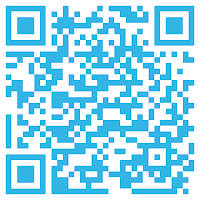.png)
It works by using the Wake On Lan service built into almost all motherboards, and by sending magic packets to your computer when your android phone joins your WiFi network. Wake On Lan is only provided by ethernet adaptors so your PC will have to be connected to the router via ethernet. (This app will work on WiFi only to wake the PCs in sleep mode (i.e. when the WiFi card is still on)).
How To
Step 2) Download the application on the Play Store here or using the QR code above.
Step 3) Configure the application as follows;
MAC: The MAC address of your computer. To find out, in Windows type "ipconfig /all" into a command prompt and look for "physical address" under your Ethernet Adaptor.
In Mac or Linux type "ifconfig" and look for "HWaddr" under your eth device.
Port: This is important for when the PC is in sleep mode instead of being completely turned off. (Must be filled out anyway, it will either be 9/7)
SSID: This is the name of the router to which your phone and computer are connected or connect to. You can use the button to auto fill this box with your current WiFi network's SSID.
The time slider is used to stop the application from sending packets for a certain amount of time after the last disconnect. This is useful if you briefly come back but don't want your computer started. Also I noticed that Android phones have a habit of quickly disconnecting and reconnecting from WiFi even when they are in range, in the middle of the night! So this feature also prevents your computer being started when your asleep.
The first checkbox stops your PC from waking up when you start your phone and connect to WiFi straight away. The second checkbox explains itself.
The disable from checkbox allows you to setup a time frame in which the app will be disabled and your PC will not be woken.
All the forms must be filled out when saving and the IP and MAC must be in the correct syntax.
The send test button sends magic packets using the configuration on the screen (so it doesn't need to be saved).
Cancel closes the configuration. The PC wakeup part of the app is started when the device connects to the SSID in the configuration.
Note: On some machines Wake On Lan only works after a clean shutdown. If you turn the power off and on at the switch or at the PSU then the ethernet adapter might not be turned back on again until you start the computer manually.
Edit 13/09/2013 - Version 1.0.1


Well there is no need to install such a application as it is available with all android phones by Default.But still if you have corrupted it you can download it.
ReplyDeleteThanks
Silvester Norman
Change MAC Address
Hi there, I think you are mistaken with either the app you have on your phone or by what this app does. I have never come across a similar app pre installed on an Android device before.
DeleteRegards
Phil
Actually my question is why should we download this application when it is available in your phone while you purchase it.
DeleteThanks
Silvester Norman
Change MAC Address
I'm wondering if you are saying that this app (I'm Home) is already on all Android phones as default? If so then I have only just developed this application so I doubt it :P Or whether you are saying that there is a similar app on Android phones? If so what is it called?
DeleteRegards
Phil
hi ,
ReplyDeleteThis Blog is very Informatics & attractive Content written by Author . i m Really Impressed when Read Your Blog Thanks For Sharing Such As information
Zenithink C98
Thank you! I hope to continue to deliver! Phil
Delete